Smartphone
Q. Data is not being retrieved
A. Turn Bluetooth off and then on again. [Click here for Bluetooth settings]
- If the above method does not resolve the issue, please restart the device.
Q. Data is moving back and forth between two locations
A. Please check if the layout and the actual beacon placement are the same.
Q. The coordinates remain the same a few seconds after starting the measurement
A. Turn Bluetooth off and then on again. [Click here for Bluetooth settings]
- If the above method does not resolve the issue, please restart the device.
Q. After logging in, the measurement starts and immediately displays "Authentication expired" and logs out
A. Please check if the following items are ON and log in again.
- "Settings" → "System" → "Date & Time" → Automatic date & time, Automatic time zone, 24-hour format
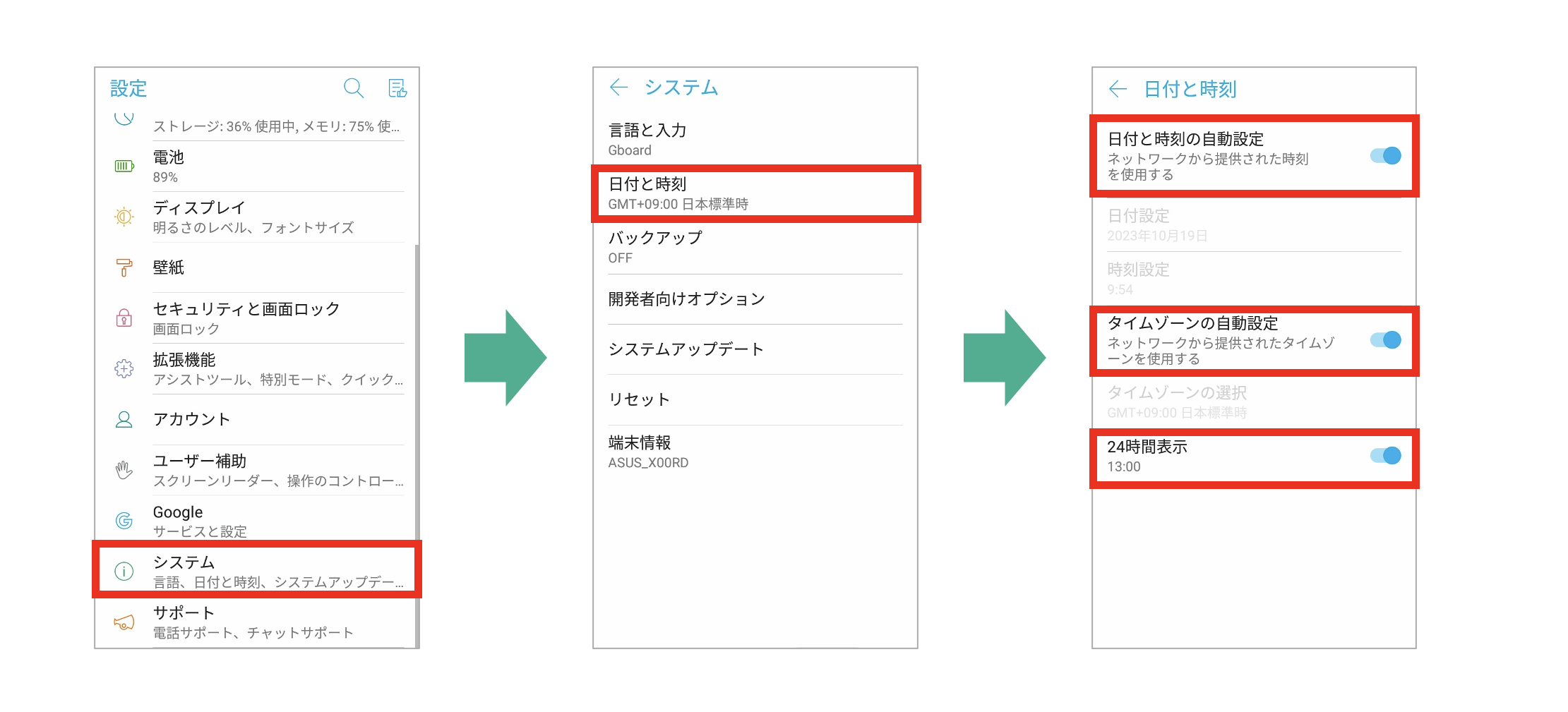
Q. Cannot log in
A. If "Network error" appears when logging in on the device side, please check the following and log in again.
-
If using Wi-Fi
-
"Settings" → "Network & Internet" → Connect to Wi-Fi.
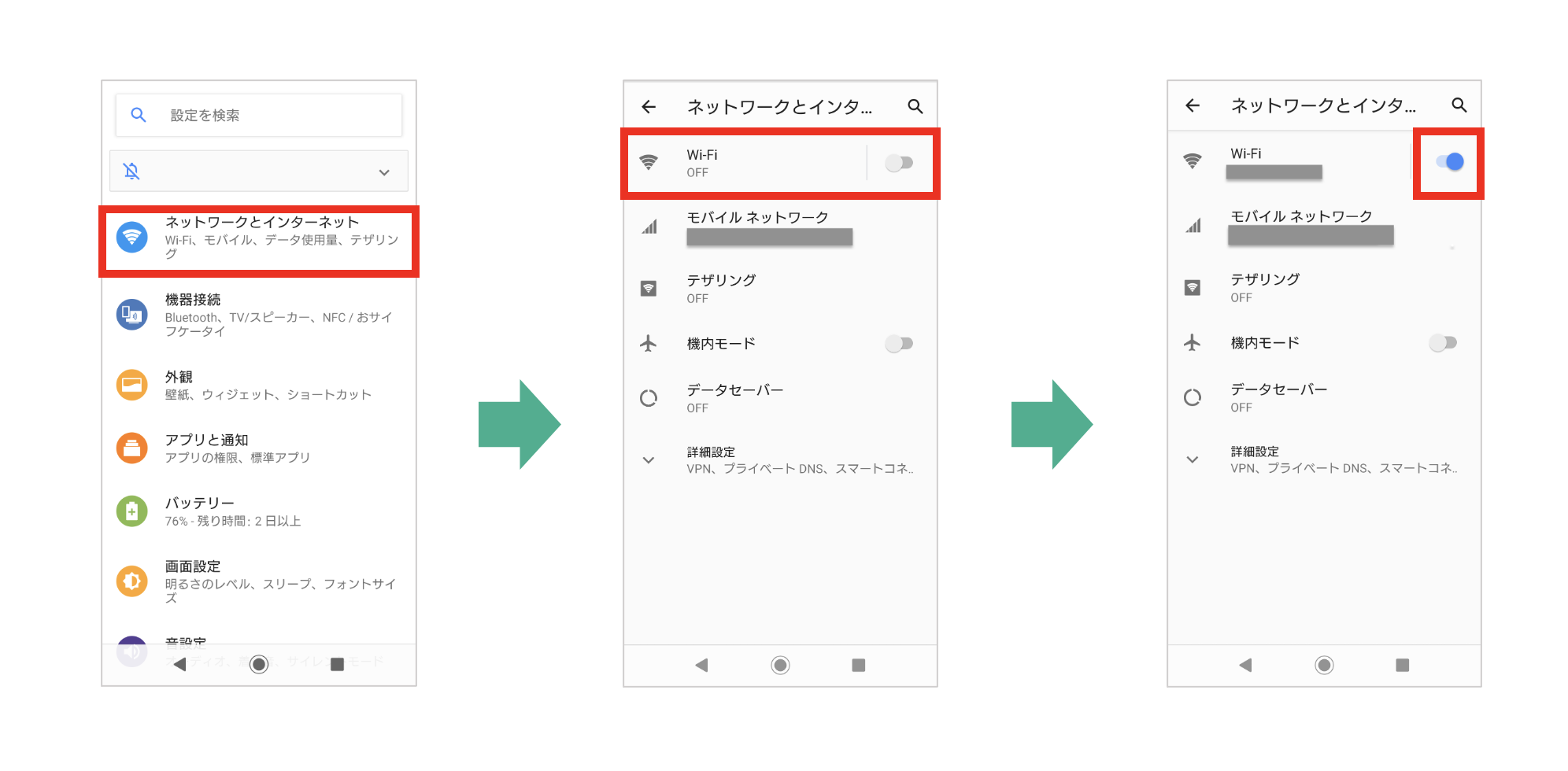
-
-
If using SIM
-
"Settings" → "Network & Internet" → Turn on mobile data.
If the above method does not resolve the issue, please restart the device.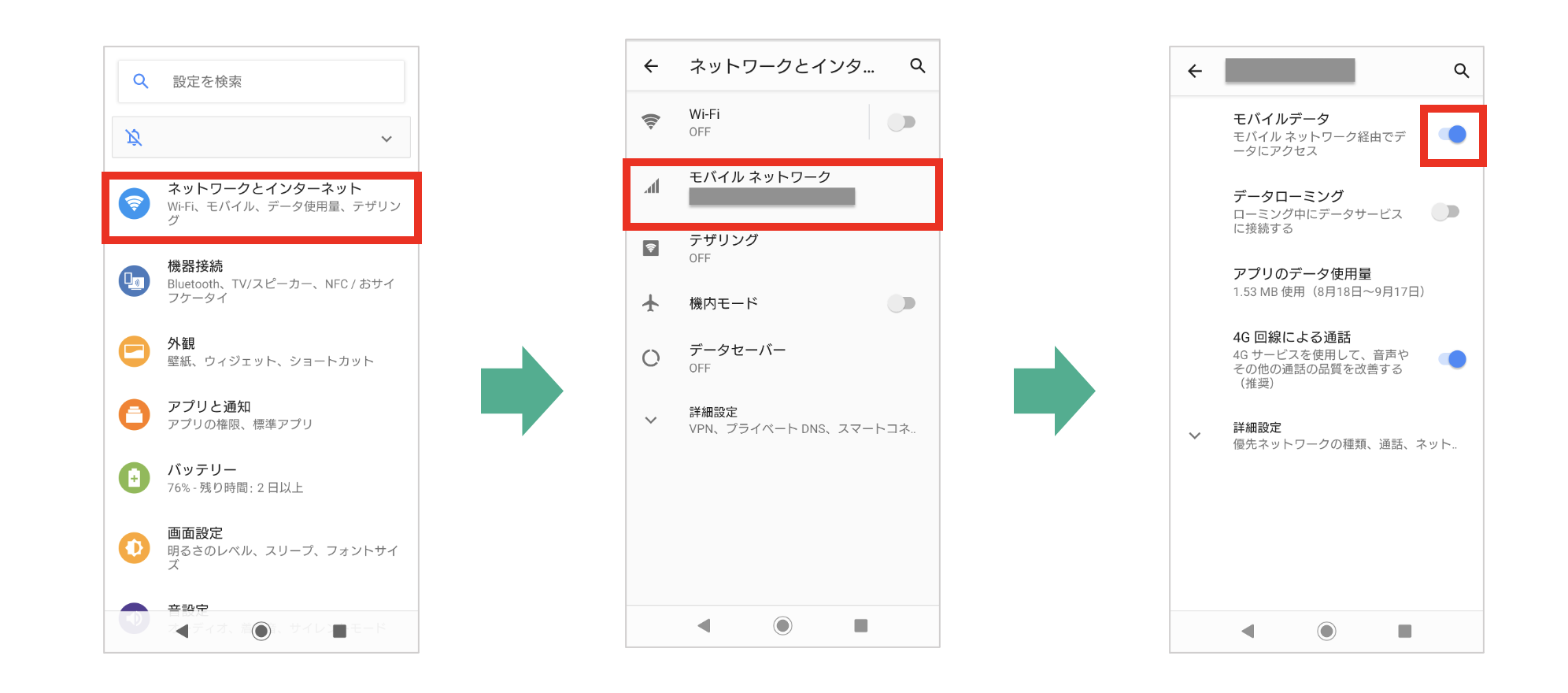
-
Q. The app crashes after clicking start measurement
A. Please check the following.
-
Check if Bluetooth is on. [Click here for Bluetooth settings]
-
Check if the necessary permissions are granted to the app.
-
Common for Xperia and ASUS
- "Settings" → "Apps" → Open "Tracking Navi".
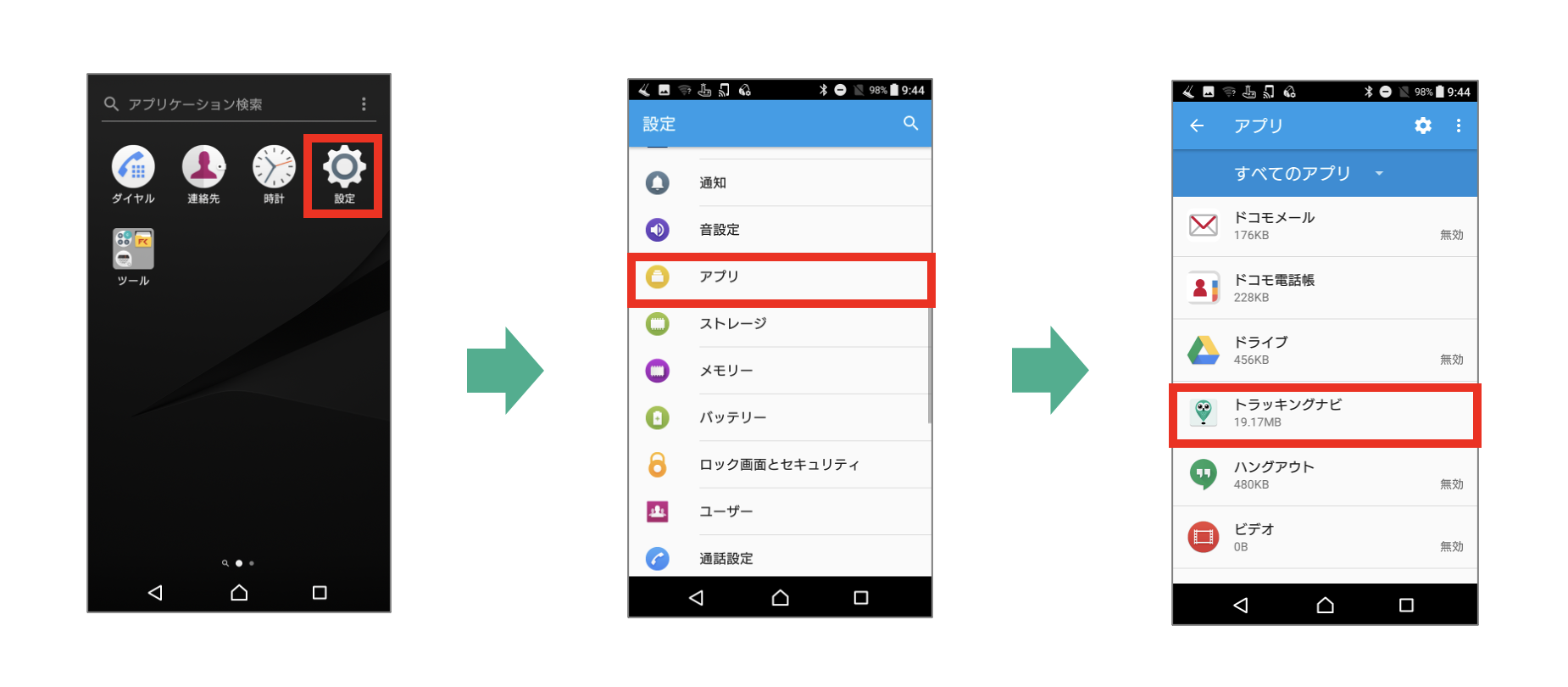
- Open "Permissions (for Xperia)", "Permissions (for ASUS)" → Allow all permissions.
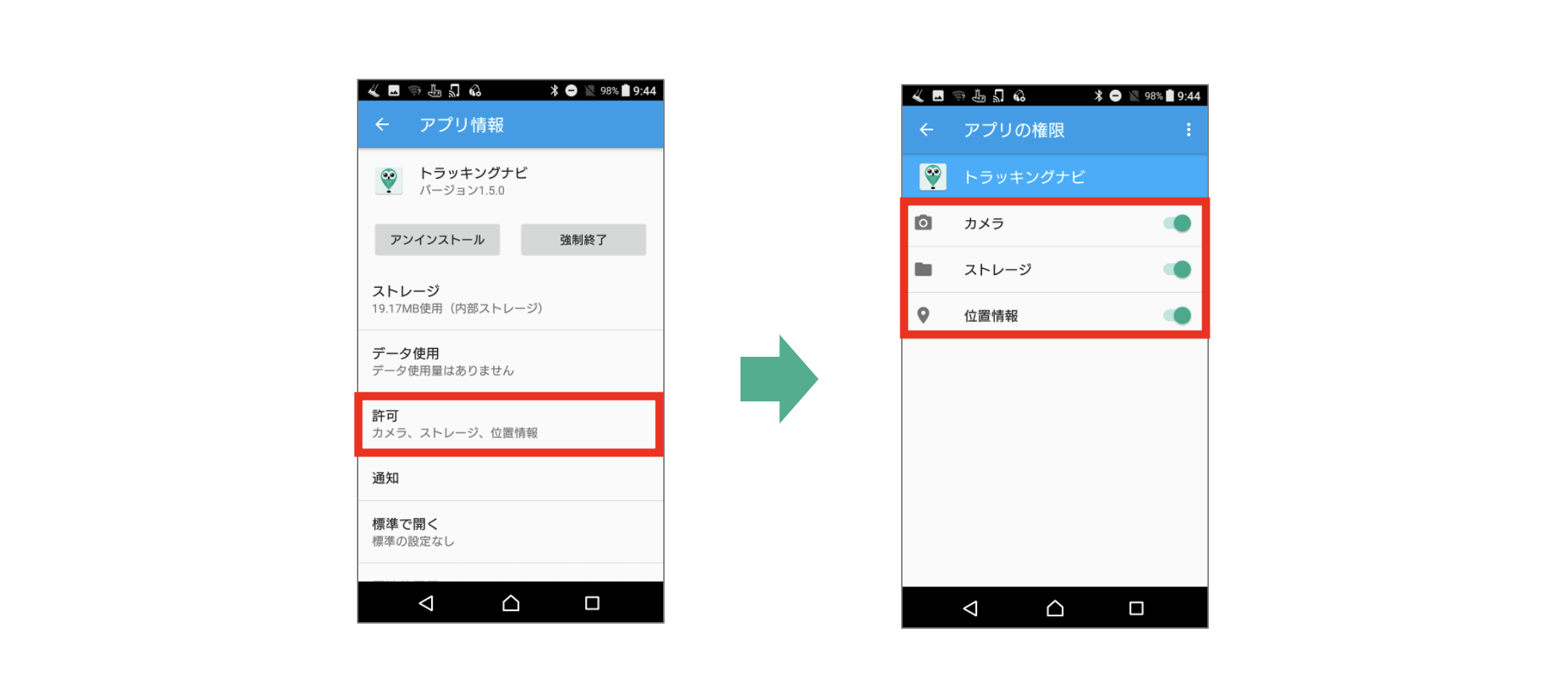
-
-
Empty the contents of the PDRLog folder stored in the internal storage of the device. ※ If in the trash, delete it as well.
-
For XPERIA
-
"FileCommander" → "Internal shared storage" → Open "PDRLog".
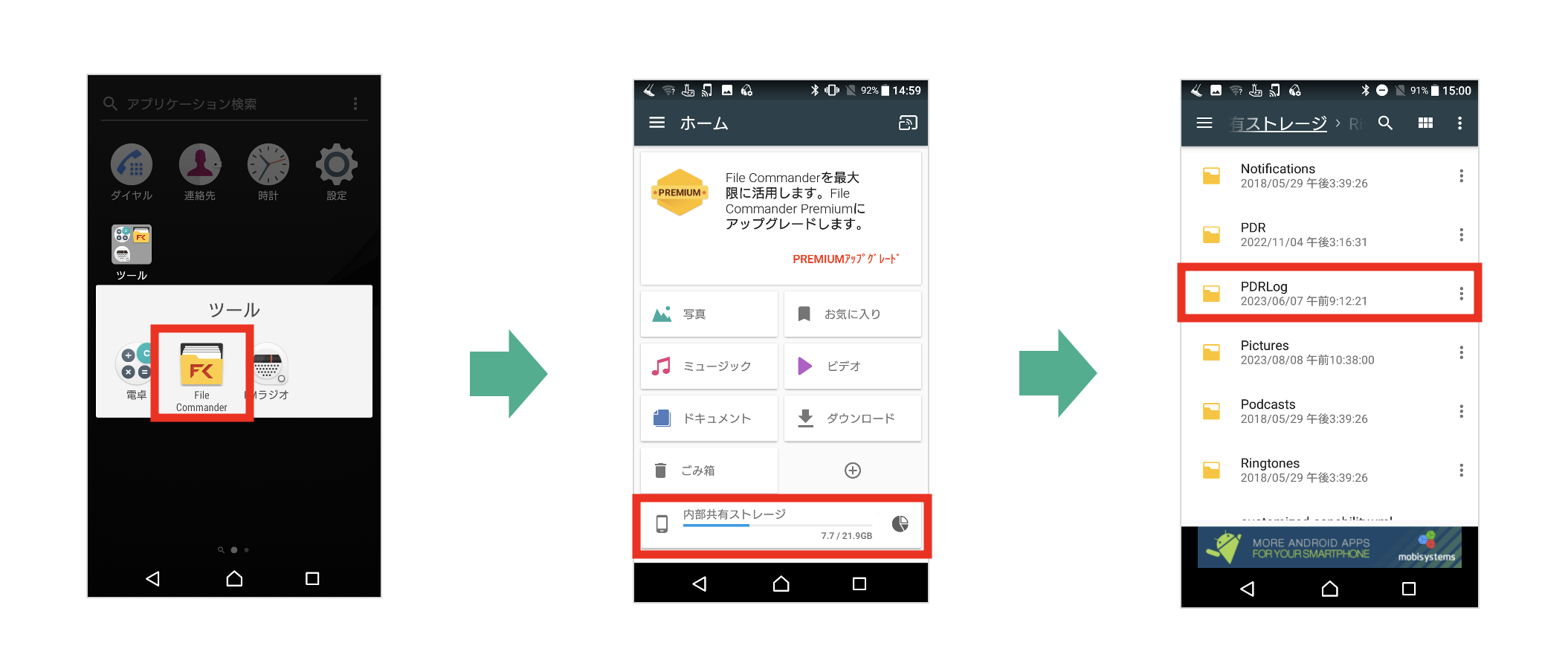
-
Select all files in "PDRLog" → Completely delete the files.
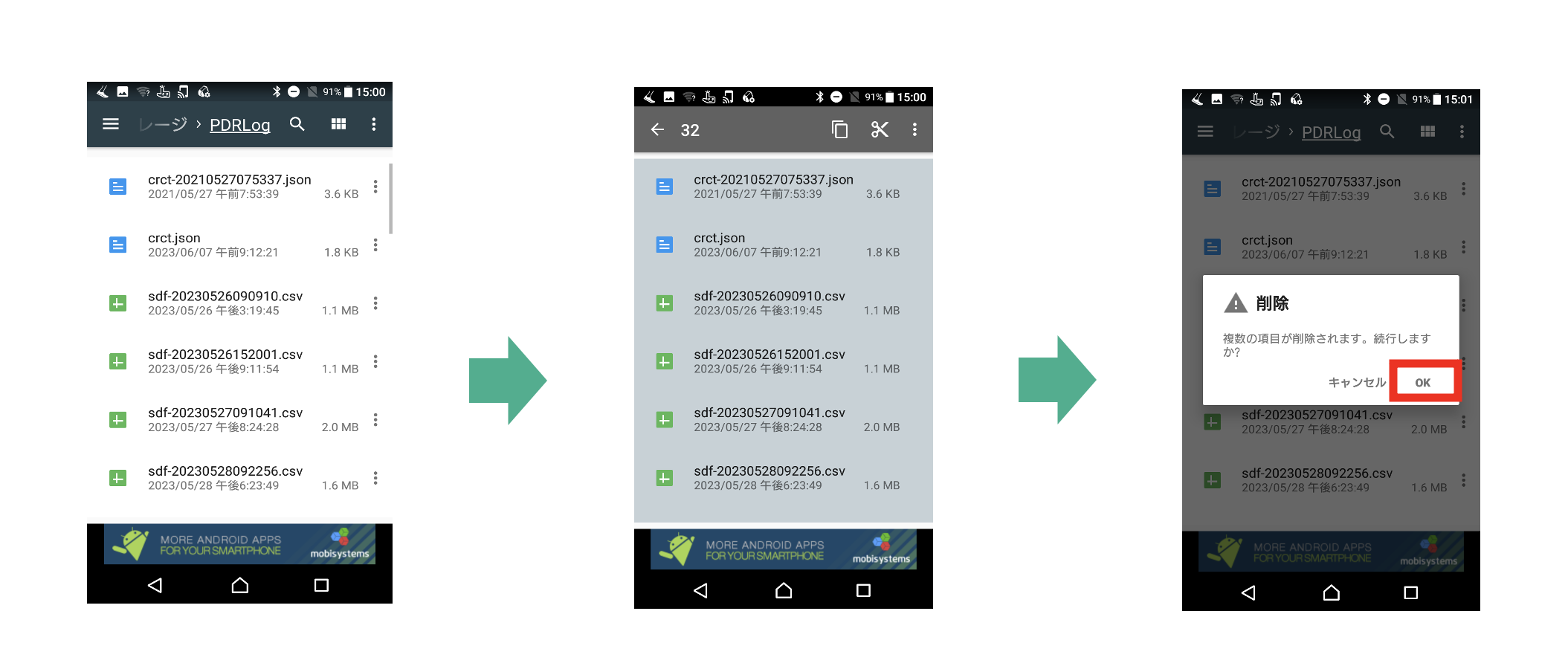
-
-
For ASUS
- "File Manager" → "Internal storage" → Open "PDRLog".
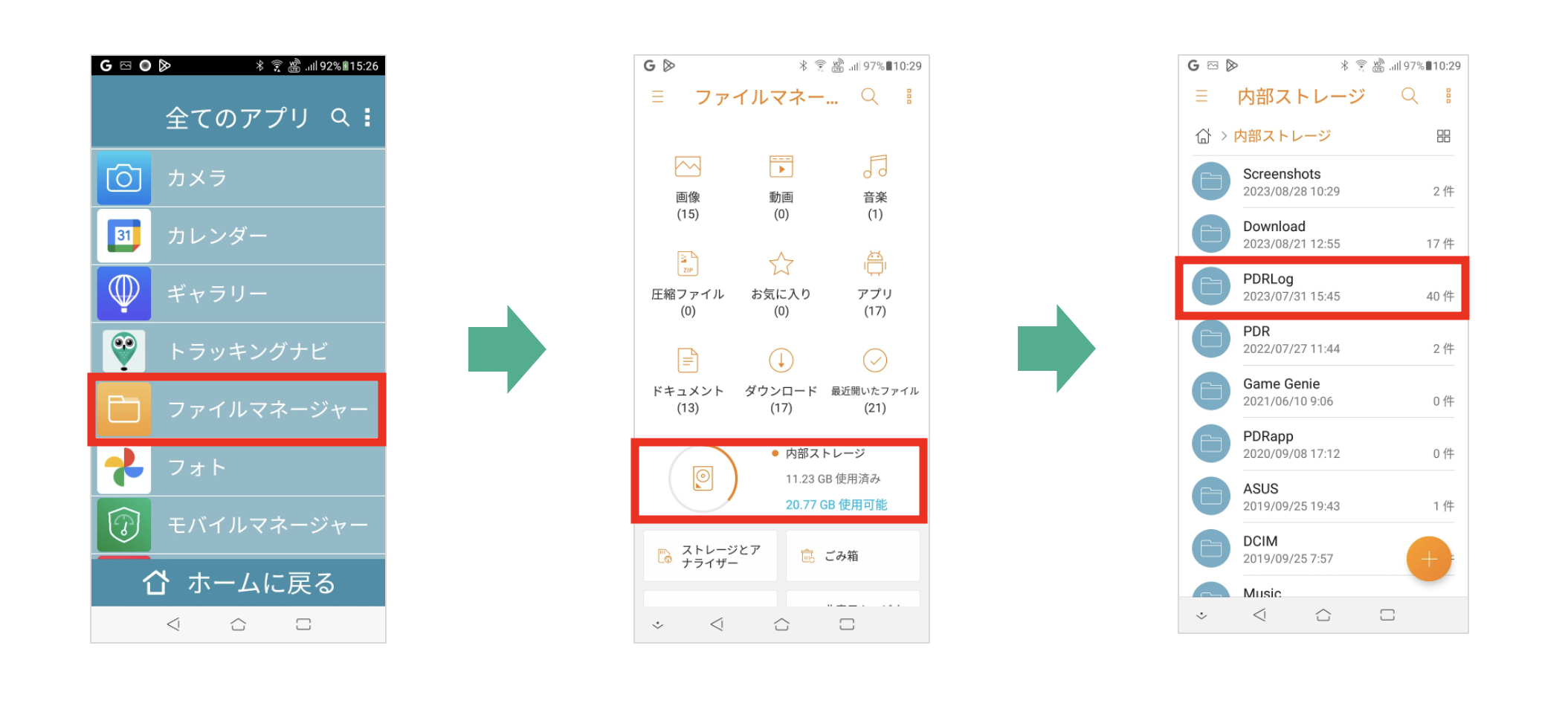
- Select all files in "PDRLog" → Completely delete the files.
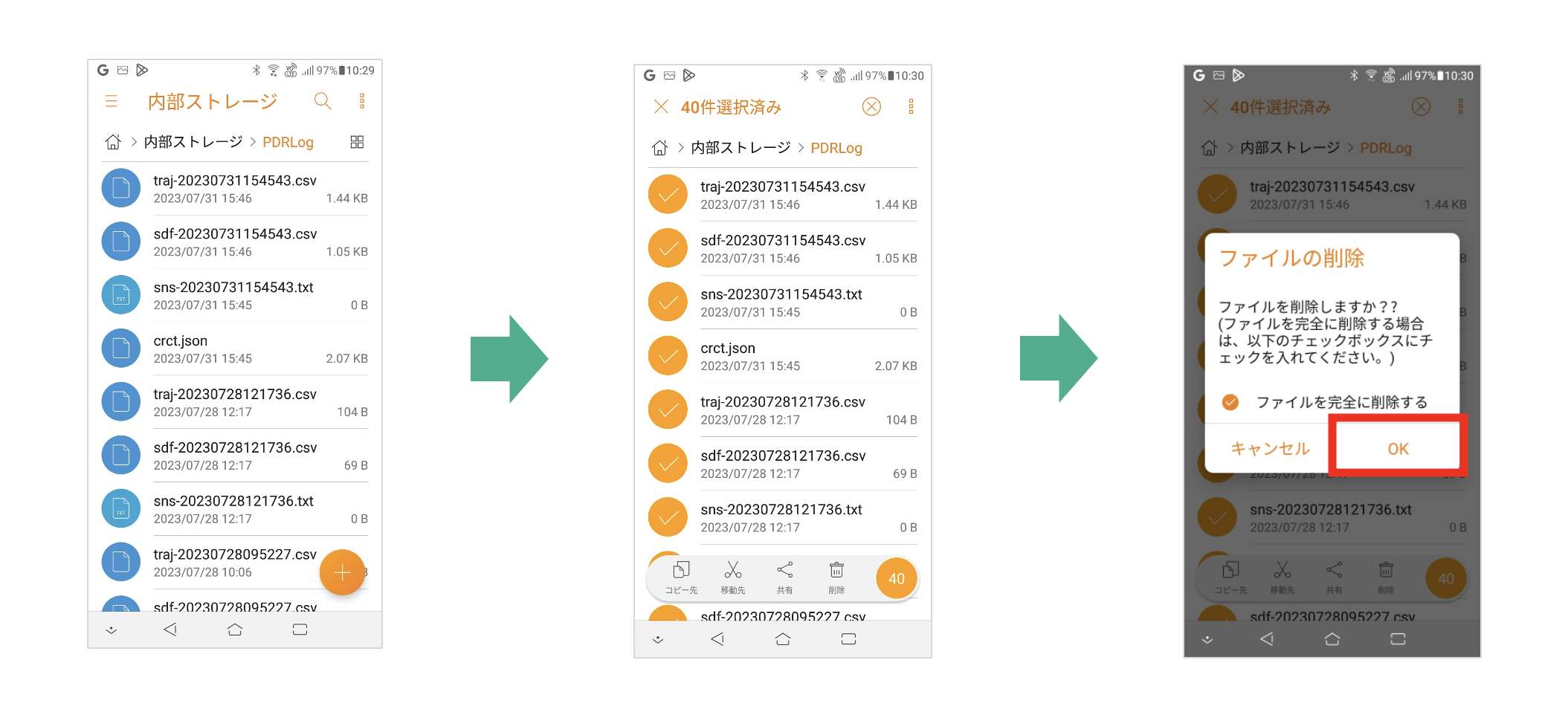
-